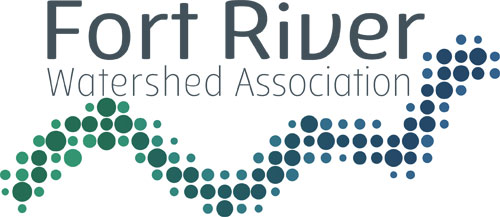Text too small to read?
We’re sorry for the difficulty in reading what is on our website!
To increase FONT SIZE, hold down the Ctl and + at the same time (Windows) or CMD and + on a MAC.”
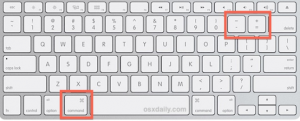
Below are some suggestions to help make the text bigger on your screen.
To make text larger, you can:
-
adjust your computer settings to lower the resolution of what you see on your screen (in Windows), or
-
zoom in to the webpage you are viewing (on a Mac).
Here’s how to do it:
In Windows
-
Open Screen Resolution by clicking the Start button , clicking Control Panel, and then, under Appearance and Personalization, clicking Adjust screen resolution.
-
Click the drop-down list next to Resolution, move the slider to the resolution you want, and then click Apply.
-
Click Keep to use the new resolution, or click Revert to go back to the previous resolution.
On a Mac:
1. Change the font size
You can increase just the font size of pages that you view in Safari on macOS Sierra. Safari will remember your settings until you clear your History.
-
To increase the font size, press Option-Command-Plus sign (+)
Or you can go to the View menu and hold down the Option key while you select Make Text Bigger or Make Text Smaller.
2. Change the zoom level
You can increase the zoom level – both text and images – of pages that you view in Safari on macOS Sierra. Safari will remember your settings until you clear your History.
-
To increase the zoom level, press Command-Plus sign (+)